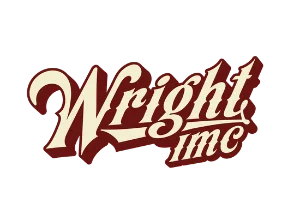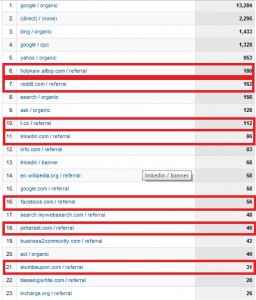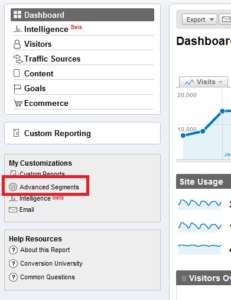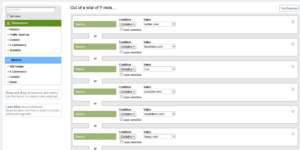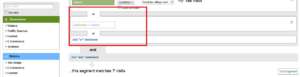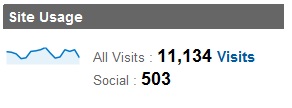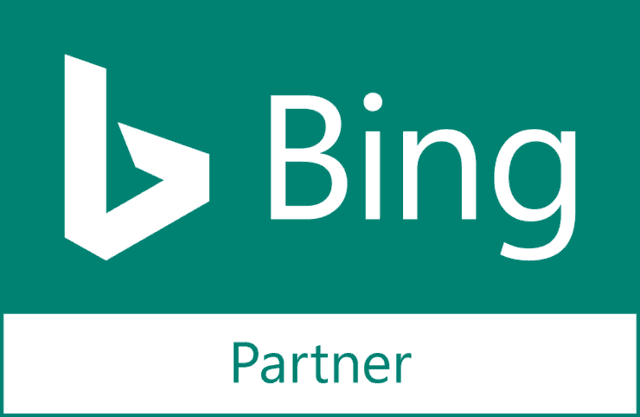Approaching a social media plan is akin to driving up to the Las Vegas Strip – lots of glamour, tons of opportunities, all the flashy lights. And, most business people believe social media is a money pit – like Vegas. Sure, you have a lot of fun spending it, but there’s always less in your pocket when it’s time to leave.
If you’re ready to reverse that, we’ve figured it out. We’re talking positive returns from social media here, not Las Vegas. We’re still working on that. What we do know is how to track ROI of social media using Google Analytics.
Your company may want to dive into social media, or maybe you’re already using it. Undoubtedly, you’ve been asked, “What’s the ROI of this? Where is my money going?” Lots of people struggle to find an answer. You may have 800 followers on Twitter, but do they actually buy your products or services? It was said that 2011 would be the year of social media ROI, but yet again many people missed the boat. If you’re already using Google Analytics, you’re more than halfway to finally unearthing your social media ROI.
When you check out the Google Analytics dashboard, you can see all kind of traffic data. You may already look at the Traffic Sources. It shows you where your visitors are coming from. As you can see from the screenshot below, that includes the usual social media suspects, as well as some aggregator sites. But, the Traffic Sources data only shows visitor quantity. We must go deeper to find quality – those who convert.
To really get the data we want, we need to use Advanced Segments. These allow you to chop up segments of visitor data however you please. Click Advanced Segments on the left on the dashboard, then you’ll need to click Create New Segment.
Now, this is the important part. You obviously want to track more sites than just Twitter. So, underneath the parameter you just made, add an Or statement, not an And statement. If you make it an And statement, Google Analytics will think a visitor must have come from Twitter.com AND Facebook for them to count as one visitor. That is obviously impossible, which is why you need an Or statement.
Drag the source box back over, and add Facebook.com or whatever source you please. Keep going until you’ve added every source you think you need to track. When you’re done, it should look like the image below. Sift through your traffic sources data to find sites you may not think you receive a lot of traffic from.
Pro Tip: Remember, not everyone uses Twitter.com to use Twitter. Add sites like Hootsuite.com, as well. And, don’t forget separate domains for one source, such as t.co for Twitter. Then there are mobile sites…
Now, click the Test button. It should calculate at least some visitors. If it comes up with zero, either you added something wrong – or your social media program isn’t doing so hot.
Name it and save it, then head back to the dashboard. At the top of the dashboard, you want to apply your new Social Media custom segment. Click it, apply and voila! You can now see how much of your site’s traffic is coming from social media. If you left All Traffic selected, it will show the data in comparison to traffic as a whole.
Now, we’re not in the money yet. If you’ve set up goal tracking (which is highly, highly recommended), you can then go the Goals Overview section and find out exactly how many of your goals are being completed by visitors who came in through social channels.
Keep in mind what you have defined as your goals, whether it’s a contact form, newsletter signup, or any number of other goals. This is quantifiable, hard data for how your social media plan is performing. This will take you beyond followers or Likes, and show how many social connections become customers.
Next time someone demands to know the ROI of your social media efforts, you have the answer. Here’s hoping it’s a good one!